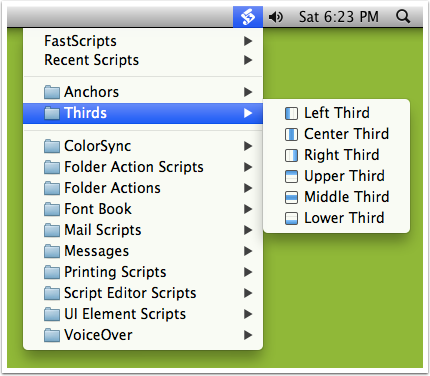SizeUp gains enormous flexibilty by allowing more advanced window resizing/repositioning via AppleScript.
Don't let AppleScript intimidate you, I'm always happy to help with a script, just ask. You don't have to start from scratch, here are a few examples to get you going:
- Exploring SizeUp's AppleScript Features
- Thirds (split your screen into three columns and/or three rows)
- Anchors (move a window to the screen edges/corners without resizing)
- Grids (divide your screen into segments similar to Divvy)
- Tile (resize all windows to fill a grid on screen)
- Cascade (stack windows so all can be accessed)
Use FastScripts to Run Your AppleScripts
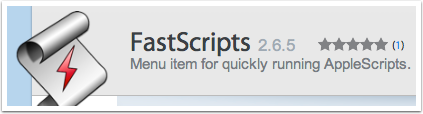
FastScripts is an excellent menu bar application by Red Sweater that provides a handy menu for executing your AppleScripts and allows you to bind shortcuts to AppleScripts. FastScripts is free for up to 10 shortcuts or $39.95 for unlimited shortcuts.
I'm not affiliated with FastScripts, I just love the app and use it daily.
Setup Your Scripts Folder
- In Finder, go into your Library folder (hold the Option (alt) key and choose the "Go > Library" from the Finder menu)
- Locate the "Scripts" folder, or create it if it doesn't exist.
- Put any scripts you want to use with FastScripts in this folder. You can create folders and they will appear as sub-menus in FastScripts.
Size It Up
You can access your AppleScripts via FastScripts menu bar item, or you can bind shortcuts to individual scripts in the FastScripts preferences.