Start by reviewing the SizeUp, AppleScript and FastScripts document for background on how to setup FastScripts.
Follow these examples to explore SizeUp's AppleScript features and let me know if you need help doing something specific.
Keep in mind, SizeUp only operates on the top most window.
Running These Examples

Launch the AppleScript Editor application, located in the /Applications/Utilities folder.
Run these AppleScripts by copying and pasting the code from each example into AppleScript Editor and clicking the Run button. As you run these examples, the AppleScript Editor window will respond to the SizeUp action, which isn't very useful. Once you've written a script that you like, use FastScripts to run your AppleScripts so they can operate on whatever application/window is currently focused.
Example 1
tell application "SizeUp" to do action LeftYou can call all of SizeUp's actions via AppleScript (Left, Right, Up, Down, Upper Left, Upper Right, Lower Left, Lower Right, Center, Full Screen, etc)
Example 2
tell application "SizeUp" to send to monitor 2You can send a window to a specific monitor
Example 3
tell application "SizeUp" to send to space 2You can send a window to a specific Space
Example 4
tell application "SizeUp" to move and resize to {100, 100, 800, 600}You can resize a window to an absolute size and location (this is 100 pixel right and down from the upper left corner, and resized to 800x600 pixels)
Example 5
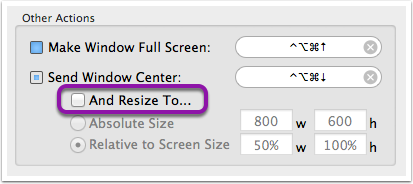
tell application "SizeUp"
resize to {1024, 768}
do action Center
end tellI like to center the window I'm working on most, but some windows need to be larger than others, or have different dimensions, so I setup AppleScripts to resize windows to various sizes and center them.
Note: Go into the SizeUp preferences > Shortcuts and setup your Center action to NOT resize the window.
